Unseen Messenger is an Android application that allows you to store and organize all the notifications your device receives. It provides a user-friendly interface to view and search for notifications from specific apps on specific days. In this guide, we will walk you through the steps to download the Unseen Messenger APK, install it on your Android device, and explain how to use its features effectively.
Step 1: Downloading Unseen Messenger APK
To download Unseen Messenger APK, follow these steps:
- Visit the official Unseen Messenger website at https://unseenmessenger.com/download/
- Look for the download link on the website. It should be prominently displayed.

- Click on the download APK button to initiate the download of the Unseen Messenger APK file.
- Once the download is complete, you will have the Unseen Messenger APK file ready for installation on your Android device.
Step 2: Installing Unseen Messenger
To install Unseen Messenger on your Android device, follow these steps:
- Open the Settings app on your Android device.

- Scroll down and tap on the “Security” or “Privacy” option.

- Enable the “Unknown sources” option. This will allow you to install applications from sources other than the Google Play Store.

- Open your preferred file manager app and navigate to the location where the Unseen Messenger APK file was downloaded.
- Tap on the Unseen Messenger APK file to start the installation process.
- On the installation screen, review the permissions required by the app and tap on the “Install” button to proceed.
- Wait for the installation process to complete. Once finished, you will see a confirmation message stating that Unseen Messenger has been successfully installed on your device.
Step 3: Using Unseen Messenger
After installing Unseen Messenger, follow these steps to start using its features:
- Open the Unseen Messenger app from your app drawer or home screen.
- On the welcome screen, read and accept the Terms and Conditions and Privacy Policy by checking the checkbox.

- Tap on the “Continue” button to proceed to the next screen.
- In the “Step 1 of 2: Notification Access” screen, tap on the “Enable Permission” button. This will take you to the Notification access settings on your device.

- Enable the notification access permission for Unseen Messenger and return to the app.

- Once you have successfully enabled the notification access permission, tap on the “Continue” button to proceed to the next screen.

- In the “Step 2 of 2: Storage Permission” screen, you have the option to enable the storage permission. This permission allows Unseen Messenger to monitor file changes in WhatsApp Messenger and WhatsApp Business storage to retrieve deleted files. You can either choose to enable the permission or skip it for now. If you skip, you can enable it later from the app settings.

- Tap on the “Continue” button to proceed to the home screen of Unseen Messenger.

- On the home screen, you will see a list of saved notifications grouped by app. Tap on an app to view all notifications from that app.

- You can search for specific notifications by using the search function accessible from the toolbar.
- To access additional features and settings, tap on the “Settings” option in the toolbar. Here, you can adjust the message log size, blacklist specific apps, access the troubleshooting screen, change the app language, clear stored messages, and find information and help about the app.

- If you wish to upgrade to the Pro version of Unseen Messenger, which offers an ad-free experience and additional features, tap on the “Get Pro Version” option in the settings.

Congratulations! You have successfully downloaded Unseen Messenger APK, installed, and started using Unseen Messenger on your Android device. Enjoy organizing and accessing your notifications conveniently with this helpful app.
USM Dev
Meet USM Dev, the developer behind the innovative messaging app, Unseen Messenger. With a passion for creating user-friendly and efficient apps, USM Dev has developed a real-time messenger app that offers a wide range of features to enhance the messaging experience. From the ability to read messages without friends knowing when the message is opened, to the ability to search for messages and recover deleted messages, USM Dev has put a lot of thought and effort into creating this app to make messaging more private and secure. USM Dev is dedicated to providing exceptional customer service and is committed to creating apps that make people's lives easier.

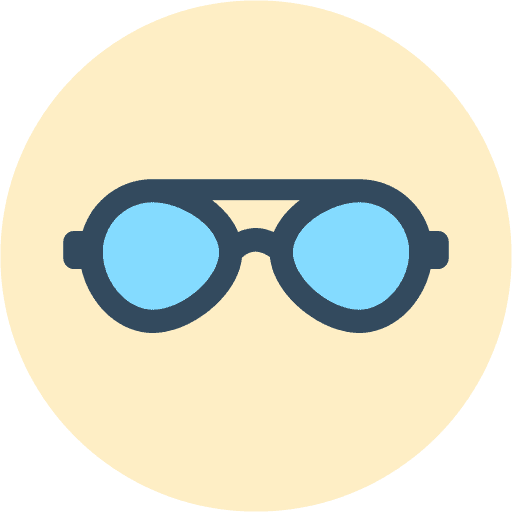













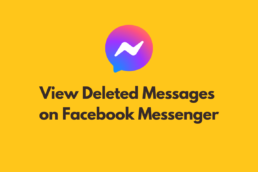
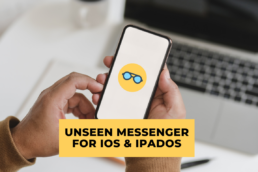

very
good
Very good
Wai Yan paing soe