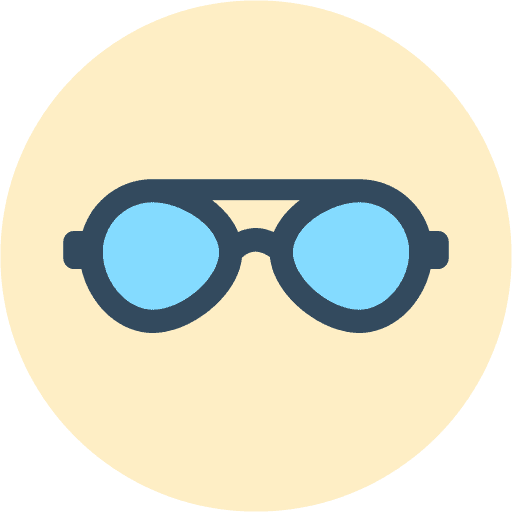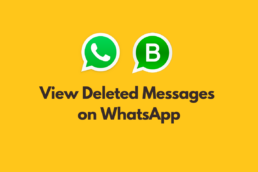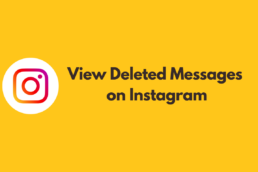Despite challenges from other social media platforms, Facebook maintains its position as the undisputed leader in the industry. Aiming to be the dominant force in the metaverse is their latest exploit. Considering this goal, the Messenger app is impossible to ignore.
Facebook Messenger continues to have a large user base. Nevertheless, users encounter difficulty retrieving the data when a message is erased. So, in this guide, we provide instructions on retrieving Messenger messages that have been permanently deleted.
How do I Recover Deleted Messages on Facebook Messenger?
1. Recover Deleted Facebook Messanger Messages Using Unseen Messenger
You can use a few third-party programs to get back messages you accidentally deleted. We strongly suggest the Unseen Messenger app. Keep in mind that this approach is only compatible with Android phones, and you may only retrieve messages that have appeared in your phone’s notification center.
The steps are outlined below.
- Launch the Google Play Store on your mobile device, search for Unseen Messenger, and tap the Install option.

- Press the Open button once the installation is complete.

- To accept the terms, click the box and then click Continue.

- Press the icon that reads Enable Permission.

- Tap the toggle switch next to Unseen Messenger to turn it on.

- The app needs your permission to read incoming notifications, so click Allow.

- Proceed by clicking the Continue button.

- To enable authorization for storing, click the Enable Permission button. That part can be left out if you so want.

- To finish configuring Unseen Messenger, click Continue.

- Click the Facebook icon to view deleted messages.

2. Recover Messages From the Facebook Messenger App
Your archived messages might contain the message you’re seeking, so reviewing your archives may be an easy way to recover any deleted messages.
- Launch Messenger on your iOS or Android device.

- Then tap the menu icon on the upper left of the screen and tap Archive.

- You’ll be able to view all of the archived messages right here. Swipe from right to left and click the Unarchive button.

Opening Unarchive image option
3. Recover Messages From Facebook.com
On the other hand, you can access your Messenger messages by going to facebook.com from your mobile device or computer. In the example below, we use the mobile app.
- Press the menu button on the upper right of the Facebook app after logging into your Facebook account.

- Click Settings.

- Tap the Download profile Information option, then click Continue on the next screen.

- Tap Request a download.

- Select the Account with deleted messages and click Next.

- On the next screen, click Select types of information.

- Tap Messages, and tap the Next button.

- Tap the Submit Request button.

- Wait till your request is ready, then click the download button, and you should be able to access your deleted Messenger messages.

Final Reflections
That is as much as we discuss in this guide. Now, you should be able to retrieve your deleted messages on Facebook Messenger.
While Facebook’s own Messenger or the website itself can retrieve deleted communications, we discovered that third-party programs, such as Unseen Messenger, offer unexpectedly effective and useful alternatives.
Let us know your favorite option in the comment section below.
USM Dev
Meet USM Dev, the developer behind the innovative messaging app, Unseen Messenger. With a passion for creating user-friendly and efficient apps, USM Dev has developed a real-time messenger app that offers a wide range of features to enhance the messaging experience. From the ability to read messages without friends knowing when the message is opened, to the ability to search for messages and recover deleted messages, USM Dev has put a lot of thought and effort into creating this app to make messaging more private and secure. USM Dev is dedicated to providing exceptional customer service and is committed to creating apps that make people's lives easier.