WhatsApp and WhatsApp Business have become the chatting platform of choice for many users worldwide. They can send messages and share multimedia in real-time. It is, however, not uncommon for people you chat with to delete the chats in the hope that you do not see them, especially when they are sent in error.
All hope is not lost if you want to know what messages these deleted chats contained. In this guide, we will introduce you to some of the most effective ways to view deleted messages on WhatsApp and WhatsApp Business.
How Do I View Deleted WhatsApp and WhatsApp Business Messages?
There are mulitple ways to read WhatsApp deleted messages and you can find them below:
Table of Contents
1. View Deleted WhatsApp and WhatsApp Messenger Messages Using Unseen Messenger
To recover deleted WhatsApp messages, you may make use of some third-party applications. We highly recommend Unseen Messenger app because it is very effective. However, there are a few drawbacks to note before starting. This tool is exclusive to Android, and it works only if you have it installed before you receive the deleted messages. Here is how to use it.
- On your Android device, launch Google Store, search for Unseen Messenger, and click the Install button for the app.

- After installation, click the Open button.

- Agree to terms and conditions by ticking the checkbox, then click Continue.

- Click Enable Permission.

- Toggle on Unseen Messenger.

- Click Allow to grant the app permission to read your incoming notifications.

- Click Continue.

- Click Enable Permission so that the app has storage permission. This step is optional.

- Finally, click the Continue button to complete your Unseen Messenger set-up.

- Launch Unseen Messenger, and click on the deleted WhatsApp or WhatsApp Business message.

2. View Deleted WhatsApp Messenger Messages From the Notification History
You can retrieve deleted WhatsApp messages from your Notification History on Android devices. Sadly, this solution would not work on all devices. So, you are in luck if your phone has this feature. Follow the steps below.
- Click the Settings icon.

- Click Notifications.

- Click Advanced Settings.

- Click Notification History.

- Scroll down till you see the deleted message. Note that your phone may have a maximum limit to store, so if this is an older message, you may not see it.

3. Get Deleted WhatsApp Messages From Backup
Another option would be to restore a backup. However, this solution would only work if the messages were backed up before they were deleted. You may restore a backup from Google Drive on Android or the iCloud on iPhones. The process is similar and would need the application to be first uninstalled. Once you uninstall WhatsApp Messenger or Business, follow the steps to recover your messages.
- Open the App Store, search for WhatsApp, and click the download icon.

- Launch WhatsApp and click Agree & Continue.

- Verify your phone number, then click Restore chat history when a backup is found.

- Now, go ahead and set up your profile, and all your messages included in the backup should be restored.
Getting Back Your Deleted WhatsApp Messages
Getting back deleted messages on WhatsApp Messenger or Business may be tricky. However, you should find some success with the solutions we have covered. You should note that recovering deleted messages is only sometimes possible. The chances are higher for more recently deleted messages.
That is all we discuss. If you have found success with other solutions, please let us know in the comment section below.
USM Dev
Meet USM Dev, the developer behind the innovative messaging app, Unseen Messenger. With a passion for creating user-friendly and efficient apps, USM Dev has developed a real-time messenger app that offers a wide range of features to enhance the messaging experience. From the ability to read messages without friends knowing when the message is opened, to the ability to search for messages and recover deleted messages, USM Dev has put a lot of thought and effort into creating this app to make messaging more private and secure. USM Dev is dedicated to providing exceptional customer service and is committed to creating apps that make people's lives easier.

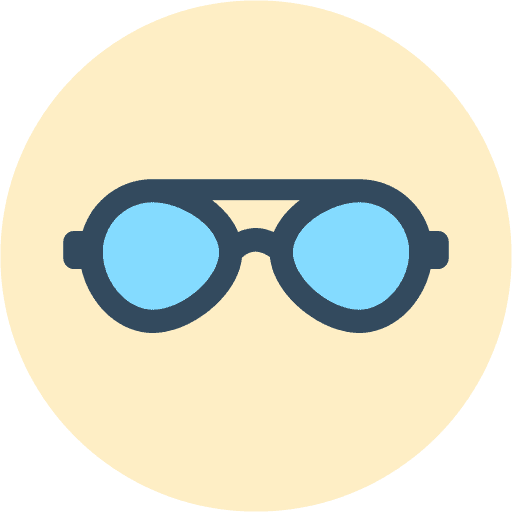


















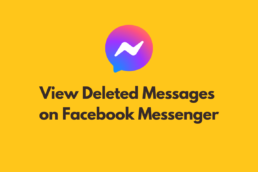

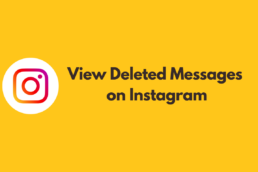
is it real?miguel
Great insights! I had no idea there were so many ways to retrieve deleted messages on WhatsApp. The step-by-step instructions were really helpful. Thanks for sharing this useful information!
Thanks for sharing these helpful tips! I didn’t know there were ways to view deleted messages on WhatsApp. This will definitely come in handy for me. Looking forward to trying out the methods you described!